Get Started with Power Automate
What is Power Automate?
Power Automate is a new enterprise system from Microsoft that allows to integrate and synchronize all our data analysis and applications in an automated way, with the aim of increasing productivity and business efficiency.
This online service, besides automating processes and tasks in a simple and intuitive way, also allows to have a functional flow without the need to develop code (or with a minimum code). Power Automate allows you to connect two or more applications (whether from Office 365 or third parties) and perform actions that automate the most routine business processes.
Some of the functions of this tool are to move data between systems, send reminders about tasks, support data from any API, automate tasks from a local device…
How to use Microsoft Power Automate?
Getting started with Power Automate is simple, you just need an email address and a web browser. The first step is to register for free and you would be ready to start.
The app comes with ready-to-use templates and recommendations on which applications can be linked. The navigation is very intuitive, which makes it perfect for users with little or no programming knowledge.
From there you can create a flow that takes the data of a potential client and transfer it to Dynamics, capture tweets with certain parameters and retweet them automatically, save document attachments in emails on OneDrive or SharePoint, receive notifications on your mobile device… The list is endless.
What are connectors in Power Automate?
Another great advantage of Power Automate is the total integration with other Microsoft or third-party services. The connectors are responsible for facilitating this and is that the tool has almost 300 predefined connectors, among which stand out Sharepoint, Outlook, Mailchimp, GitHub, Dropbox, YouTube, WordPress…
This list is constantly growing and allows us to work with data in the cloud or on-premise. In addition, if none of these connectors fits our needs, we can create a custom.
To understand them better, we must have clear three terms:
Triggers
They are the ones that start the workflow. It can be a new email, when a new document is saved or a new video on your YouTube channel. Each connector has at least one trigger.
Actions
When the process has already begun, we must define what actions to take. For example, upload a file to OneDrive, start an approval process, when we get an email from a specific person… Each flow has one or more actions.
Connections
The third element refers to when we want to connect two applications, as the tool will ask for the credentials of each application we want to connect. These are encrypted with Microsoft security and can be deleted easily when we want.
Benefits of using Microsoft Power Automate
Increase productivity
You can create time-saving workflows, from individual tasks to large-scale systems. All this with perfect integration through hundreds of predefined connectors.
Faster and safer automation
You have the ability to enable all the users you consider to create safe workflows thanks to a guided experience with just programming. This facilitates the automation of robotic processes (RPA).
Smart workflows
You can now automate manual tasks that take up a lot of time thanks to the possibilities offered by Artificial Intelligence. This allows you to have more time to focus on other strategic tasks that require more investment.
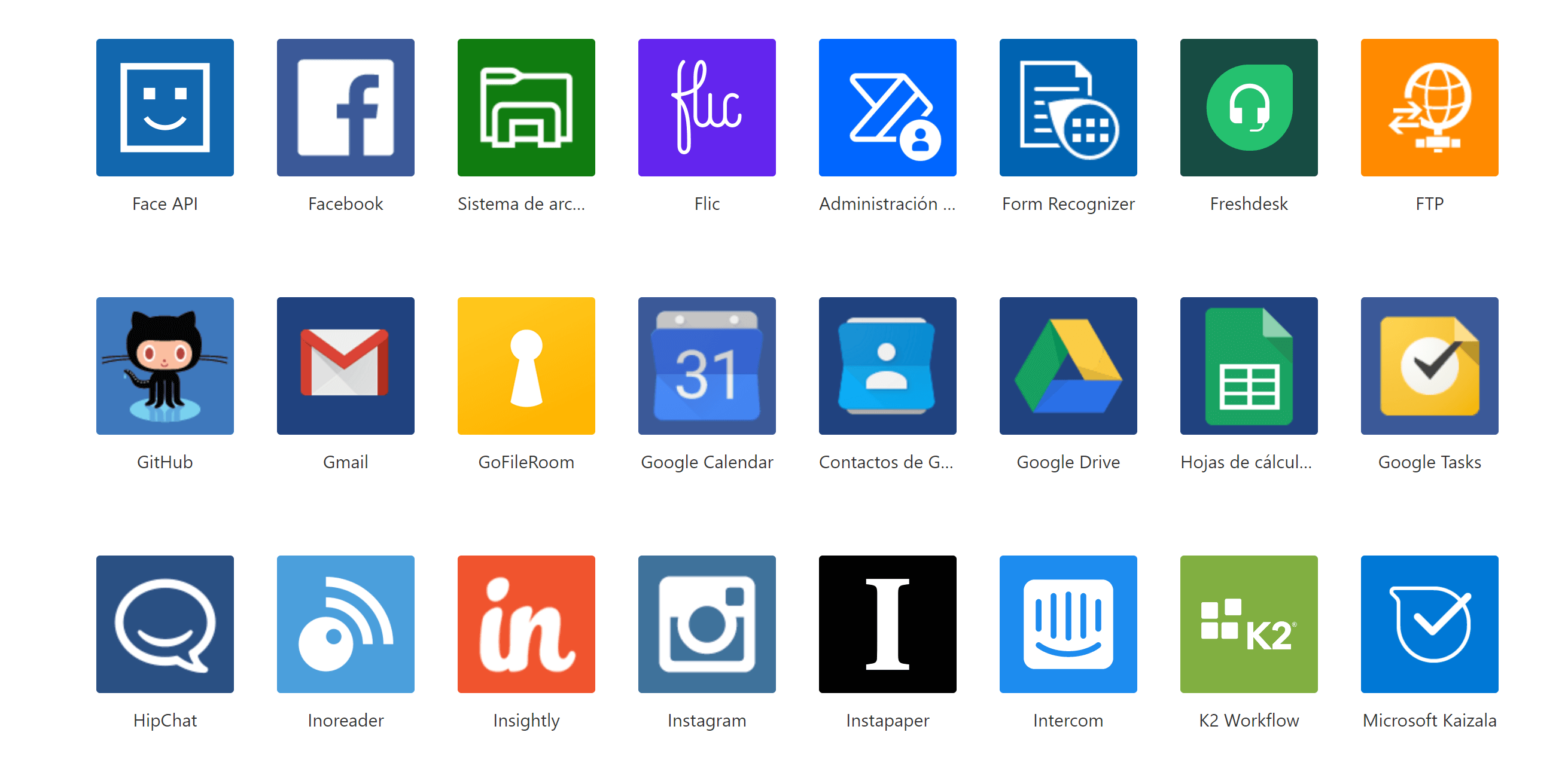
Comments
Post a Comment